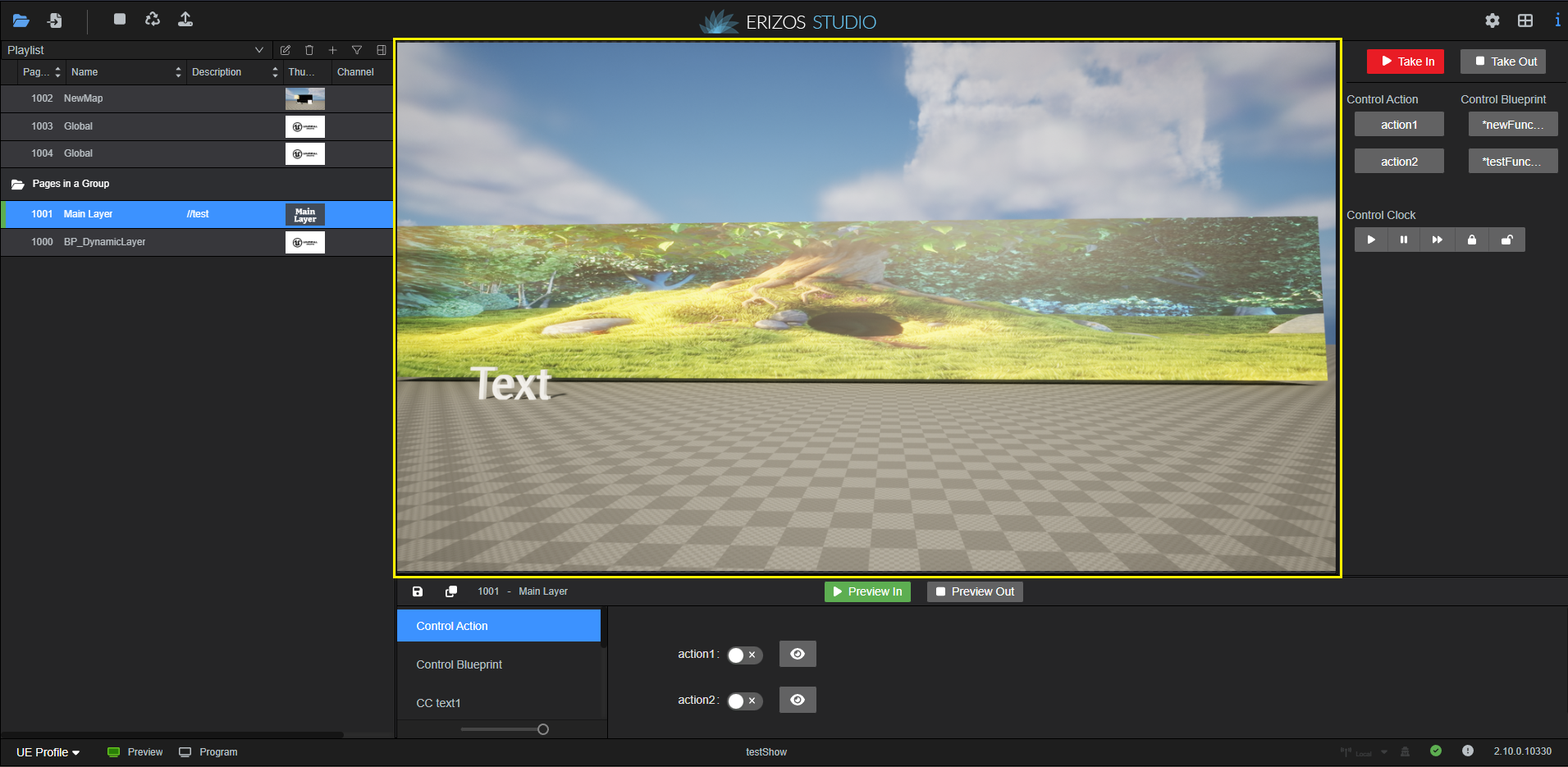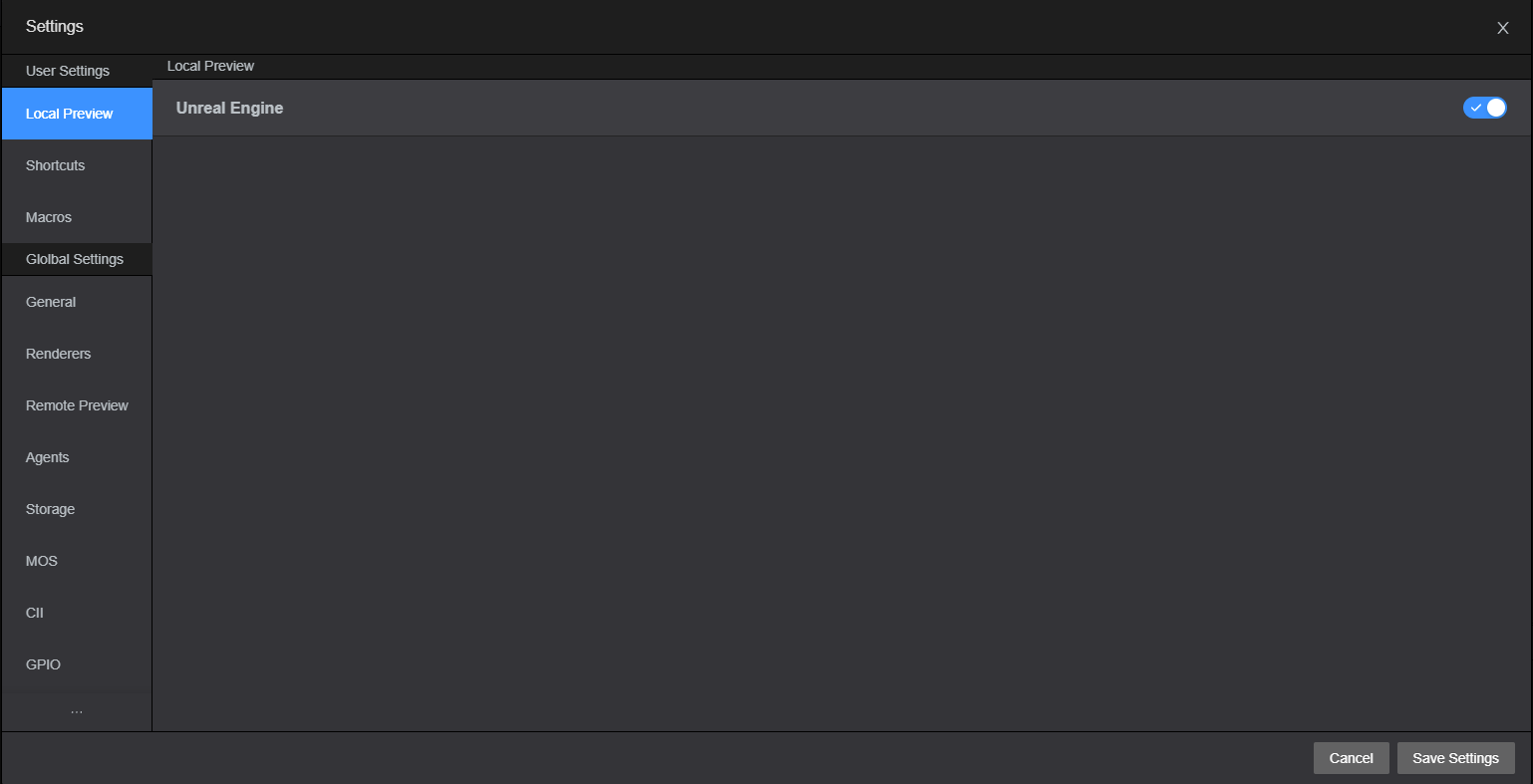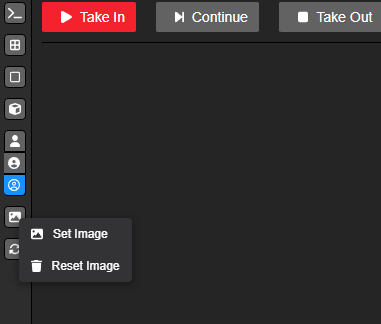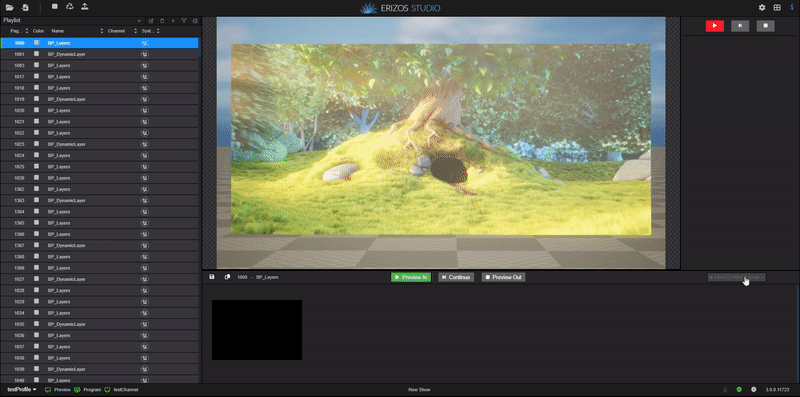Settings: Working with Preview
Preview Types in Erizos Studio
Understanding the different types of previews available in Erizos Studio is crucial for optimizing your workflow and ensuring the highest quality output for your productions. Here, we detail the three types of previews: Local Preview, Remote Preview, and External Preview.
Live Local Preview
Description: A live preview within the Erizos Studio Desktop app using the local render engine.
Key Features:
- Live Local Preview includes real-time animations, giving operators a dynamic view of the content.
- This preview is only accessible on the local machine where Erizos Studio Clients is installed.
- Live Local Preview is ideal for operators who need to see live animations and interact with the content directly.
How to Launch the Live Local Preview
- Launch the Erizos Studio App on your desktop.
- Click on the page you want to preview.
- In the main view, go to the
Previewtab in the right center. - Select
Local Previewfrom the drop-down menu. - You will see the live animations and other elements of your project within the Erizos Studio interface.
Remote Preview
Description: A snapshot preview accessed via browsers or MOS HTML plugins without needing a local render engine.
Key Features:
- Remote Preview provides static images of the content, without live animations.
- A remote preview engine must be available.
- Remote Preview is perfect for users who need to access previews from various locations or devices without installing a render engine locally. It's commonly used in web browsers or NRCS plugins.
Under Remote preview you can configure a render engine, that is available in the network, to use as a remote preview engine. By clicking ‘+’ you will be able to enter the configuration for the engine the same way you configured the engine when Creating a Profile.
Adding more remote preview engines will enable Erizos Studio to utilize a pool of engines for load balancing across all available resources.
To establish a MOS connection both the NCS and Studio, use this instruction: Working with MOS.
How to Launch the Remote Preview
- Ensure the remote preview engine is configured
- Double-click on the page you want to preview.
- Fill in/make the changes in the exposed fields under the ViewPort, to get the snapshot of the changes made to the page’s components.
Note
Using Remote preview will provide snapshots of the rendering engine, which will be updated periodically. You won’t be able to see animation using remote preview.
External Preview
Description: Utilizes external render engines to generate previews, configurable in the profile editor.
Key Features:
- Unlike Live Local Preview, External Preview relies on render engines that are not installed on the same PC.
- This preview can be integrated into a Multiviewer in the studio control room, allowing production teams to monitor the graphics.
- External Preview is ideal for studio environments where multiple team members need to view the content simultaneously. It leverages external render engines to deliver high-quality previews across different displays in the control room.
How to Launch the External Preview
- Launch the Erizos Studio in your browser:
http://[SERVER IP]:5550 - Go to the Profile Editor: ensure that the external render engine is properly configured in the Preview Channel of the Profile.
- Go to the main Studio’s view, locate and choose the Profile in the Studio’s bottom left,
- Double-click on the page you want to preview or choose a page and press ‘Take In’ in the ViewPort.
- Thus, you have initiated the preview which will be shown on the external output of the chosen Channel.
Setting the Background Image for the Preview Window
Since our 3.3. Version, it is possible to set a custom background image for the preview window when working with VIzrt scenes.
Steps to Set a Background Image
-
Enable the Show Keyed Preview Option:
-
Set the Image:
-
Click on the Image icon in the sidebar.
-
A menu will appear with the options Set Image and Reset Image.
-
Select Set Image to choose a custom image file from your computer.
-
-
Remove the Image (Optional):
- If you need to reset or remove the background image, select Reset Image from the same menu. This will remove the image, returning the preview window to its default background.
Note
You must select a VIzrt graphic in your playlist to be able to see the sidebar.
Live Control
In Erizos Studio there’s a feature that allows the graphics to be updated immediately to the render engine without having to click “take-in”
When Live Control is on, any changes made to elements in the scene are instantly visible in the preview panel. When it's off, updates are only sent to the preview once you manually trigger them (e.g., by clicking the Preview Take-in button). This gives control over when updates are previewed.
To locate and toggle the Live Control setting in Erizos Studio:
- Navigate to the Live Control dropdown, choose Live Control.
-
Use the dropdown to turn Live Control on or off:
- On: Changes made to elements in the scene are instantly sent to the preview engine and visible in the Studio preview panel.
- Off: Changes will not be sent until you manually trigger them by clicking the Preview Take-in button or using the preview shortcut.