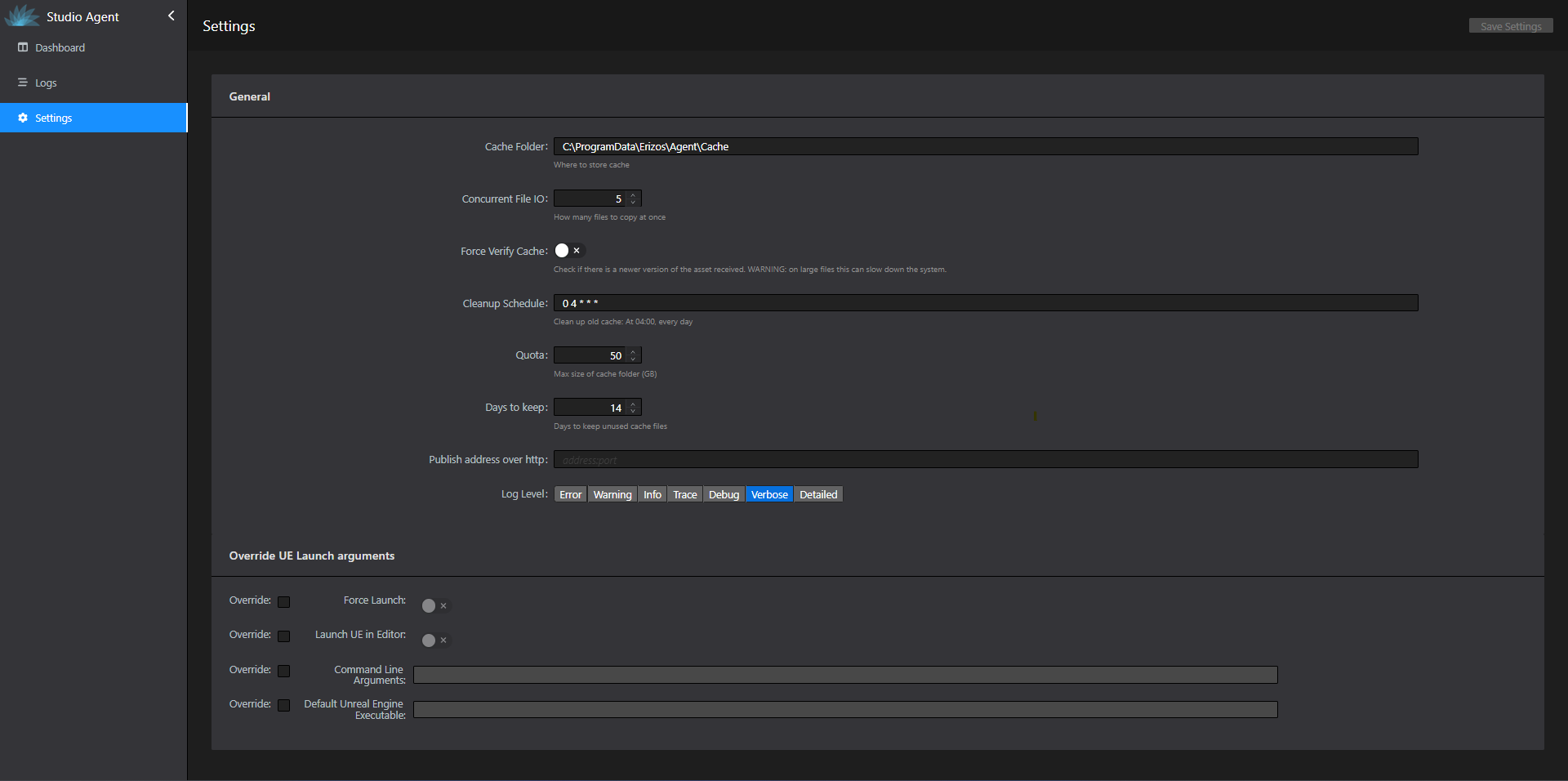Agent Settings
By navigating to “http://[RENDER ENGINE IP]:5510” in your browser of choice and choosing the Settings tab you will have access to the following settings for Agent:
- Cache folder: You can select where Agent will manage the cache folder by filling a path to a folder in your file system.
- Concurrent File: You can set the value on how many files are to be copied at once
- Force Verify Cache: Check if there is a newer version of the asset received. WARNING: on large files this can slow down the system.
-
Clean up Schedule: once a day Agent is cleaning old files from the cache folder; you can set the time in which the cache is being emptied.
by default the clean up is scheduled to 4AM.
to define what files are considered old file see “Day to keep” (number 4) below.Info
The clean up time is written in Corn string format, for more information corn string
-
Quota: set the maximum size of the cache folder in GB.
- Day to keep: set how many days Agent will keep unused cached files. Files that are not used for the set number of days will be clean in the daily cleanup
- Publish address over http: for files that are served over http, for example, http://... instead of C:\...
This setting is most used when using Singular as the render engine - Log Level:: Select the Log Level for the Agent
Override UE Launch arguments
You can also override default settings such as overriding the default UE Executable file (useful when you are using a custom build of Unreal Engine), setting up Command line Arguments, and Launching UE in the Editor.
- Force Launch: Force Launch the Project
- Launch UE in Editor: Launch UE in the Editor
- Command Line Arguments: You can send command to UE by passing arguments through Agent.
- Default Unreal Engine Executable: If you are using a custom build Unreal Editor, you can override the default UE executable by providing the path where the Engine folder of the Custom Build is located.
| Override | Property | Default Value |
|---|---|---|
| False | Force Launch | False |
| False | Launch UE in Editor | False |
| False | Command Line Arguments | Empty |
| False | Default Unreal Engine Executable | Empty |
Note
You can learn more about Unreal Engine Command-Line Arguments in this link.