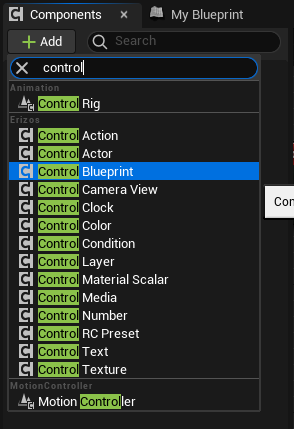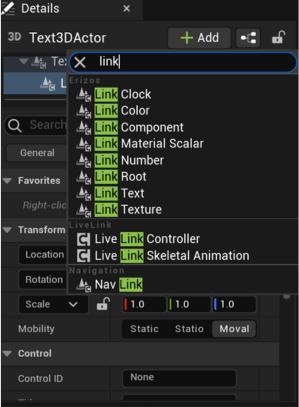Control Components
Overview
Since the 3.2.1 UE Plugins are being installed to the ...\Engine\Plugins\Marketplace\Erizos.
Erizos supports all Unreal-based engines such as Pixotope, Zero Density, Disguise, Vp Pro etc. as long as they support third party plugins.
Info
In the Pixotope Engine installer, you should manually tick the checkbox 'Erizos Plugins'.
This installs the Erizos plugins when the Pixotope Engine is installed.
Control Components are plugins that support communication between Erizos Studio and Unreal Engine. They allow Erizos Studio to have seamless integration and real-time communication with the Engine. They can be attached to an Actor or Blueprint Actor which allows Erizos Studio to modify its variables and trigger events in real-time without delay.
Erizos Studio supports two attachable components
The two components work similarly, the main differences are:
- Not all Control Components can be added inside the Scene of the Blueprint Actor, the only allowed components are Control Actor, Control Action and Control Blueprint.
- Link Component can only be added to the Scene of the Blueprint Actor. This compensates for the Control Components that are not allowed to be attached inside the Blueprint Actor.
- Link Component by default will be showed in a Global Layer in Erizos Studio, unless there is a Control Layer present in the tree, it will be automatically added to that Layer. Link Components will automatically be included in a dynamic layer when added to a dynamic layer actor, eliminating the need to manually add a control layer.
From version 3.2 we have added Link Components that can be used to control actors in your blueprint without having to manually add the logic, this introduces the same workflow when using the level editor within the blueprint editor.
The full list of these new control components you might see, when clicking  in the Actor Details panel.
in the Actor Details panel.
These new Link control components function similarly to the usual Control Components and ensure that changes made to the Blueprint Component in Studio are reflected in Unreal Engine.
Info
Using the link components in your blueprint allows for a faster and simpler workflow, however, if you need to add your own logic to the data, you can still use the control blueprint which provides full control over the data flow.
Attach Control Component to Actor
- In the Actor Details panel, click
 and search for "Control" and select the Control Component you will use.
and search for "Control" and select the Control Component you will use.
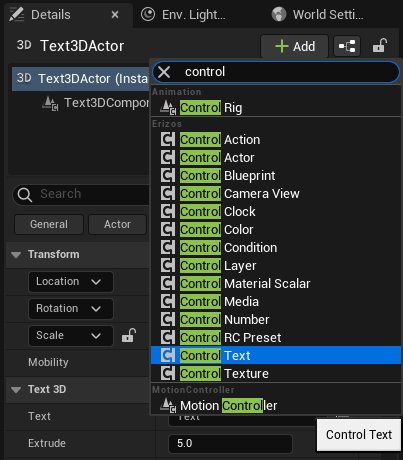
- In the Details Panel you can see the different control parameters you can set based on the control component you are using. Make sure to create a unique Control ID for each different component you are using.
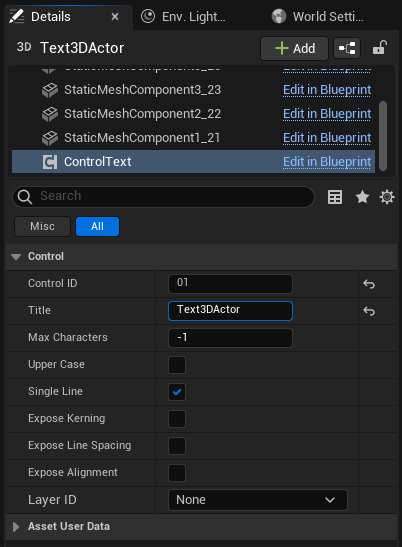
Attach Control Component and Link Component to Blueprint Actors
-
Open the Blueprint, on the Components tab, click
 and search for "Control" or "Link" and select the Component you will use. Blueprint only supports 3 Control Components and all Link Components.
and search for "Control" or "Link" and select the Component you will use. Blueprint only supports 3 Control Components and all Link Components. -
On the Details Panel you can see the different control parameters you can set based on the control component you are using as well as the Events which you can use to control your actor. Make sure to create a unique Control ID for each different component you are using.
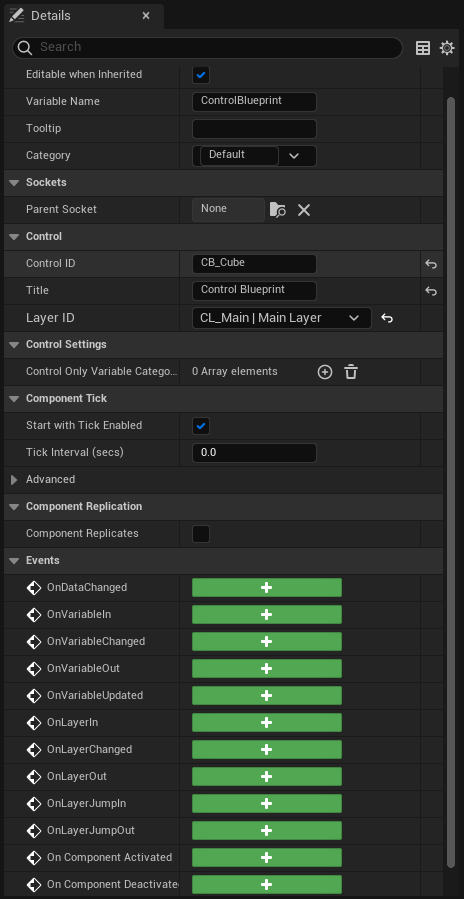
Note
If you can't find any Control Components, make sure to install Erizos Unreal Engine Plugins.
You can learn more about Adding Components to Actor in Unreal Engine in this link.
Summary:
- Manual Installation: Ensure 'Erizos Plugins' is ticked in the Pixotope Engine installer.
- Real-Time Communication: Control/Link Components enable seamless integration between Erizos Studio and Unreal Engine.
- Attachable Components: Control and Link Components can be attached to Actors or Blueprint Actors for variable modification and event triggering in real-time.
- Simplified Blueprint Changes: Use the 'Link ...' Control Component to reflect changes from Studio to the Blueprint Component in Unreal Engine without using Blueprint Editor nodes.
By following these guidelines, you can effectively manage Control and Link Components within the Pixotope and Unreal Engine environments, ensuring efficient and real-time updates between Erizos Studio and Unreal Engine and Pixotope.