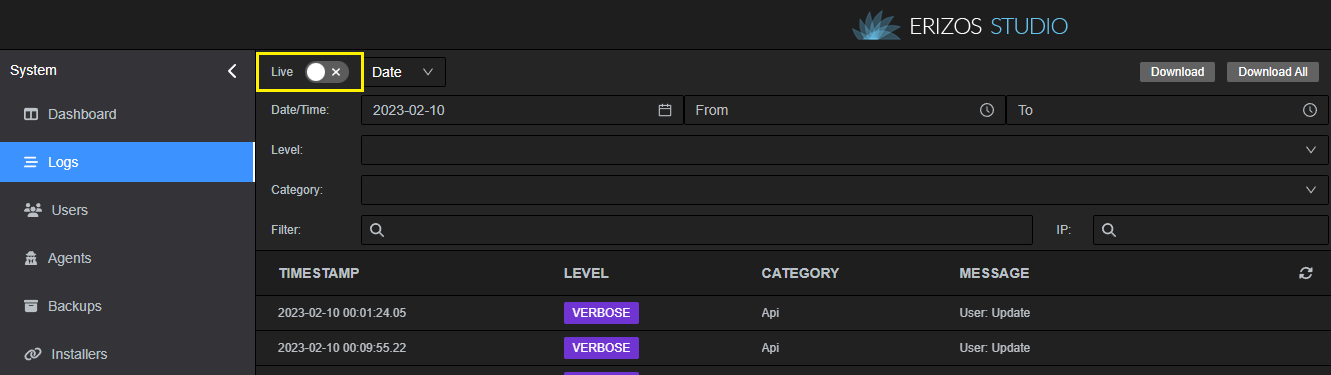Admin Logs
Erizos Studio has heavy emphasis on minimizing errors and easy troubleshooting, to that end Studio has a very detailed logbook.
By navigating to “http://[serverIP]:5550/admin” in your browser of choice and choosing the Logs tabs you will be presented with Studio server logs.
The logs are updated with every action above a decided threshold, at default the minimal logging level is Verbose, which is the 2nd level from bottom (above detailed).
You can change the log level, and for how long logs will be kept under Settings -> Admin.
Other
Each component of Erizos Studio keeps its own logs.
In addition to Server logs, you can find Agent logs and MediaHub logs
Searching the logs.
Erizos logs allow you to search the log with high precision by using the following filter:
- Date & time: you can filter the logs by date (one day at a time), and within specific hours during that day.
- Level: you can filter logs to show only logs of specific level.
You can add multiple levels into the filter and get all the logs that match those levels. - Category: you can filter the logs by category that better describe the component in which the issue occurred.
You can add multiple Categories into the filter and get all the logs that match those Categories. - Filter: each log has a message attached to it that describes a little better what was the action that was logged.
under Filter you can input search terms and get all the logs that their message contains the search term as a word or part of it.
Logs in details
By clicking on each of the log entries you can get JSON formatted information about that entry.
If additional commands were executed in that entry, you will be able to see the order of events.
Example
In the following image you can see on the bottom left panel the additional command that was generated by that action, in this case Unreal and Vizrt engine got a payload from Studio.
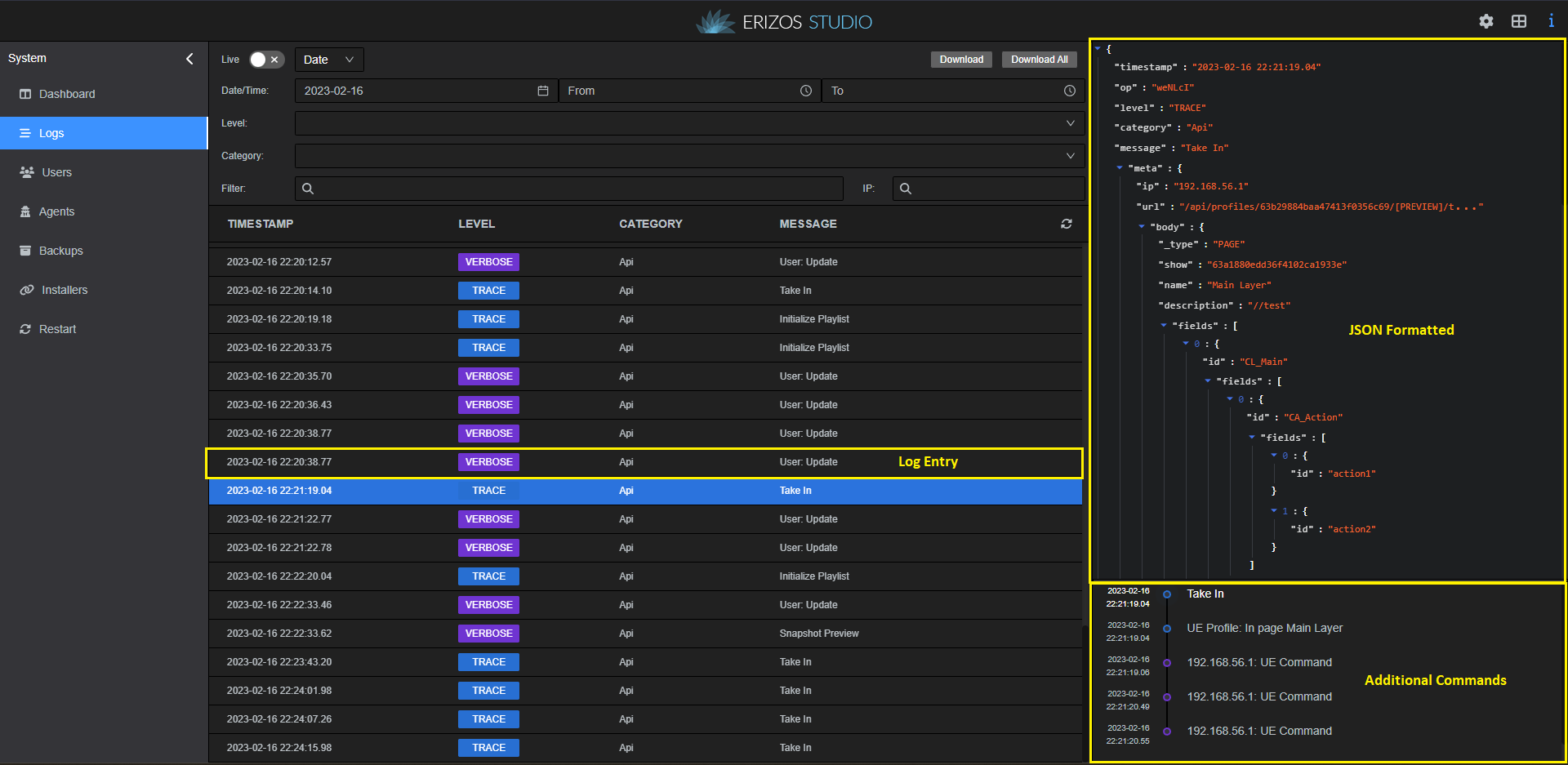
The "Live" button.
On top of the Log window, you can find a toggle button labeled “Live”.
By toggling it on the shown log will be hidden, and the log will only show you log entries that were created after you toggle on live mode.
the live button is there to help troubleshoot the system in real time.