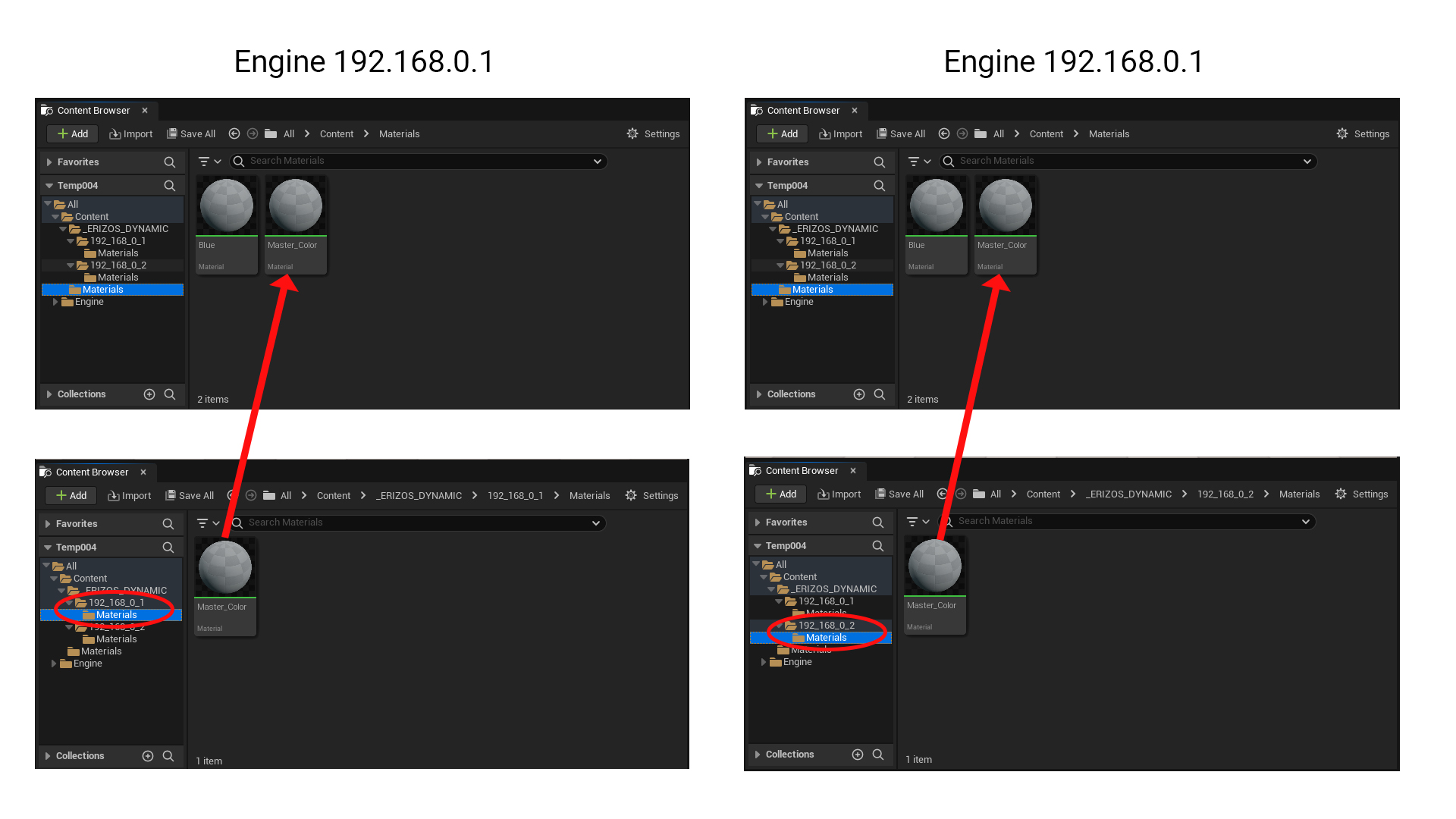Erizos Dynamic Folder
Introduction
The Dynamic Folders feature allows you to create engine specfic content. Using Dynamic Folders is as simple as creating subfolders corresponding to specific IP addresses or machine names.
Setup
To set this up:
- Inside your Unreal Engine Project. under Contents, create a new folder named "_ERIZOS_DYNAMIC"
- Inside the "_ERIZOS_DYNAMIC" folder, create and name subfolders according to the IP addresses or machine names of the engines where the content should be dynamically spawned. Ensure that the names of the machines correspond with the names configured in the Profile of Erizos Studio.
- When the project runs, Erizos Studio dynamically spawns the content of the "_ERIZOS_DYNAMIC" directory. Only folders matching the IP address/machine name are spawned wherever that Project is being used.
Example
In the example above, we have:
- Two engines with the IP addresses
192.168.0.1and192.168.0.2. - Two subfolders in the
_ERIZOS_DYNAMICfolder, with the corresponding IP address of our engines. - In this project we have a
/Content/Materialsfolder with aMaster_Colorfile. - In each of our engine folders, we have a
/_ERIZOS_DYNAMIC/[xxx.xxx.xxx.xxx]/Materialsfolder, also containing aMaster_Colorfile.
When the project is launched, in the 192.168.0.1 engine, for example, the /Content/Materials/Master_Color file will be replaced with the /Content/_ERIZOS_DYNAMIC/192_168_0_1/Materials/Master_Color file.
Tip
Unreal Engines does not allow folder names to include a period (.), therefore we need to use underscores when using an IP address. for example, the folder for 192.168.0.1 will be names 192_168_0_1
Tip
You can use sub folders in the _ERIZOS_DYNAMIC folder, these subfolders will be copied to the relative path in the contents folder. For example, /Content/_ERIZOS_DYNAMIC/192_168_0_1/Materials/subFolder/MyFile will be spawned to /Content/Materials/subFolder/MyFile